The claim ribbon, located at the top of each claim tab, contains an indicator that can alert users when a claim has attributes that require special handling or attention. Your company can request a customized Claim Ribbon Indicator (CRI) and work with E-Claim to define and classify attributes that can trigger moderate and/or high-level alerts on your claims. When configured, a yellow indicator identifies a claim that has 1 or more moderately sensitive attributes, while a red indicator identifies a claim with at least 1 attribute classified at the highest level of sensitivity. The CRI also displays the number of alerts (if more than 1) and alert label(s) to communicate information to the user. If the claim has no alerts, or if the CRI has not been configured for your company, the indicator shows in green with a label of “No Alerts”.
Claim Ribbon Indicator:
The “Claim Ribbon Indicator” (CRI) displays in green (no alerts), yellow (moderately sensitive alert), or red (highest level alert) within the ribbon of all claim tabs.
- Navigate into any claim tab.
- If the claim tab displays the CRI in green with a label of “No Alerts”, the claim doesn’t have any attributes that have been classified in ClickClaims by your company as requiring special handling or attention.

Figure 1: CRI indicating no alerts
3. If the claim tab displays the CRI in yellow, it contains at least 1 attribute that is associated to an alert classified in ClickClaims by your company as having a moderate level of sensitivity. This indicates the claim requires special attention but doesn’t necessarily change how the claim should be worked.

Figure 2: CRI indicating Moderate level alert(s)
- The CRI displays a label (as specified by your company) for the alert to communicate information about it.
- If the label exceeds the size of the indicator, click the list icon to display the full text, as depicted in Figure 3 below.
- Note: An alert’s label cannot exceed 30 characters.
- If more than 1 moderately sensitive alert is found on the claim, the label will also show the number of additional alerts, as depicted in Figure 3 below. Click the list icon to display each alert.
- If the label exceeds the size of the indicator, click the list icon to display the full text, as depicted in Figure 3 below.

Figure 3: List of all Moderate level alerts
4. If the claim tab displays the CRI in red, the claim contains at least 1 attribute that’s associated with an alert that has been classified in ClickClaims by your company as having the highest level of sensitivity. This indicates the claim requires special handling and will likely affect how the claim should be worked.

Figure 4: CRI indicating at least 1 High level alert
- IMPORTANT: If the claim has multiple alerts with different classification levels, the CRI label will show the text and color of the alert with the highest classification level as well as the total number of additional alerts. Click the list icon to display the complete list of alerts.

Figure 5: List of all alerts
Configuring the Claim Ribbon Indicator:
An authorized representative at your company must notify and work with E-Claim to identify the attributes and classification levels you wish configured in ClickClaims for the Claim Ribbon Indicator alert(s). For each alert your company would like configured, E-Claim needs to know the following:
- What action needs to occur on the claim to trigger the alert in the CRI?
- Once that action occurs, what classification level should that alert use in the CRI (see table below)?
- How should that alert be labeled in the CRI to quickly communicate to users why they are being notified?
- Note: Each alert label cannot exceed 30 characters.
Example 1: When the claim’s “Claim Code” field is set to “Legal”, the CRI should display a level 3 alert classification (red), and the label should read as “Litigation”.
Example 2: When the claim’s “Appraisal – Insured Request” flag is set to “Yes”, the CRI should display a level 3 alert classification (red), and the label should read as “Appraisal – Insured Request”.
Classification Label Priority Levels
Classification Level | Color | Description |
3 |
| Highest sensitivity. This alert will affect how the claim is worked. |
2 |
| Moderate sensitivity. This alert causes the user to pay attention, but doesn’t change how the claim is worked. |
1 |
| No classification label |
Related Videos/Articles