When you first log in to ClickClaims, the widgets on your dashboard will be configured to display widgets that would, generally, be most important to you based on the user role(s) to which you are associated. This enables you to begin accessing and working your claims immediately in ClickClaims, until you have the time to customize your dashboard view personally.
Below, please find a screenshot of the default dashboard widget setup for each user role available within ClickClaims as well as a note regarding the widget accessibility.
COMPANY USER ROLES:
- OWNER: Top level user; Access to entire application and all widgets

- ADMINISTRATOR: All access, except ability to modify profile of Owner role; Access to all widgets

ACCOUNTING: Limited administrative access; Limited access to all claims; Limited access to widgets

HUMAN RESOURCES: Administrative access to Human Resources (Users) module only; No access to claim; No widgets
Human Resources users do not have access to claims and therefore do not have any widgets. Most companies will have an Administrator who serves in the Human Resources role, but in cases where a company wants to have someone specifically serve in that capacity only, this role is available.
Other companies might wish to allow HR access to a non-admin, such as a "Claim Supervisor". In this case, the default dashboard would display to that of the "Claim Supervisor" role.
SALES AND MARKETING: Administrative access to Clients module only; No access to claim; No widgets
Sales and Marketing users do not have access to claims and therefore do not have any widgets. Most companies will have an Administrator who serves in the Sales and Marketing role, but in cases where a company wants to have someone specifically serve in that capacity only, this role is available.
Other companies might wish to allow Sales and Marketing access to a non-admin, such as a Claim Supervisor. In this case, the default dashboard would display that of the Claim Supervisor role.
CLAIMS SUPERVISOR: No administrative access; Limited access to all claims, not filtered by assignment; Access to all widgets

COMPANY EXAMINER: No administrative access; Limited access to all claims, but filtered by assignment; Access to all widgets

FILE REVIEWER: No administrative access; Limited access to all claims; Limited access to widgets

TEAM LEAD: No administrative access; Limited access to assigned claims only; Limited access to widgets

ADJUSTER: No administrative access; Limited access to assigned claims only; Limited access to widgets

CUSTOMER SERVICE: No administrative access; Limited access to all claims; Limited access to widgets

THIRD PARTY USER ROLES:
CLIENT MANAGER: No administrative access; Limited access to all claims; Limited access to widgets

CLIENT EXAMINER: No administrative access; Limited access to all claims; Filtered by assignment; Limited access to widgets