When entering deductibles inside a claim within the ClickClaims application, you have the ability to apply a flat dollar amount or a percentage, which will then automatically calculate the deductible amount based on the coverage's policy limit. Any user who has access to this claim and can edit other fields on the "Policy" tab will have the ability to enter and modify the "Deductibles" section.
ClickClaims provides the user with various "Deductible Type" options. A typical policy may show only one deductible, but it could also display multiple. The ClickClaims application allows you to enter values for all applicable deductibles on the "Policy" tab, but only the one that applies to the claim you are working with can be selected by a system user. This means that only one deductible per claim is allowed.
Note: Please note that not all carriers will use all four deductible types.
The "Deductible Types" include:
- All Other Perils
- Hurricane
- Sinkhole
- Aggregate
- Flood
- Dwelling
- Contents
- Wind / Hail
Applying the Deductible
- Open your claim and select the "Policy" tab.
- Locate the "Deductibles" section of this tab.
- NOTE: Please note that the "Deductible Amount" field, located within the "Policy Information" section of this page, is read-only, as it is automatically populated from the dollar amount value found in the "Applied Amount" field of the "Deductible Type" selected within the "Deductibles" section.

3. Select the radio button next to the appropriate deductible type.
4. Enter a dollar amount in the field under "Stated Amount ($)" OR enter a percentage in the field under "Stated Amount (%)", and then click the "Calculate / Set Deductible" button.
- If a deductible is entered as a percentage, and if that deductible type is selected for the given claim, ClickClaims calculates the deductible as a product of the % value multiplied by the limit amount in Coverage A (Dwelling) of the applicable policy, which is located within the "Limits" section of the "Policy" tab. The calculated value displays under the "Calculated Amount" section of the selected "Deductible Type" and again in the "Applied Amount" section.

- If a deductible is entered as a currency value under the "Stated Amount ($)" section, and if that "Deductible Type" is selected for the given claim, ClickClaims displays the currency amount under the "Applied Amount" section only.
NOTE: Please note that the value in the "Applied Amount" section can be edited by the user.

NOTE: The user can enter a value in the "Stated Amount ($)" OR "Stated Amount (%)" for ALL "Deductible Types" in order to match the information on the policy, but again, only one "Deductible Type" can be selected to apply to the claim.
5. Once you have selected your "Deductible Type" and entered your currency or percentage and clicked the "Calculate / Set Deductible" button, the value under the "Applied Amount" section of the selected deductible is transposed to the "Deductible Amount" field located within the "Policy Information" section of the "Policy" tab. As stated earlier in this user guide, this field is read-only and cannot be edited manually.
- This field displays the applicable deductible amount used by the Forms Builder and any other reports in which the deductible displays.
6. The "Comments" field auto-populates the calculation details for the selected "Deductible Type". This field can be edited by the user.
7. Once the information is entered, click the "Save Policy" button at the top of the "Policy" tab to save the changes.
8. Once the deductible is entered and the "Save Policy" button selected, all deductible selections and edits are recorded as a claim note under the "System" > "Reserves/Payments" note type in the claim's "Notes" tab.

Related Videos/Articles