ClickClaims CMS is compatible with Internet Explorer, Mozilla FireFox, and Google Chrome. However, if you find yourself experiencing formatting issues in ClickClaims such as fields not displaying properly or at all, values within a field's drop list not displaying, data grid columns not lined up correctly, images not displaying, etc., when accessing the application via Internet Explorer, it is most likely due to the Compatibility Mode being enabled.
The introduction of Internet Explorer 10 caused compatibility issues with some websites and web-based applications, so Microsoft built in the Compatibility Mode to allow the browser to utilize older browser rendering rules. E-Claim has addressed these incompatibility issues and therefore the Compatibility Mode is not necessary.
To correct any formatting issues due to this feature being enabled, please follow the steps below to turn off Compatibility Mode/View in Internet Explorer.
- If you currently have Compatibility View enabled, you will see the Compatibility View button in your address bar (
 ). If this icon is blue, this means that Compatibility View is turned on. Simply click on this button to selectively disable Compatibility View only on this site (if successful, the icon will turn grey).
). If this icon is blue, this means that Compatibility View is turned on. Simply click on this button to selectively disable Compatibility View only on this site (if successful, the icon will turn grey).

- To disable this view for all webpages, select "Tools" from the IE menu bar.
- Select "Compatibility View Settings" from the drop list.

- Within the "Compatibility View Settings" dialog box, ensure "ClickClaims.com" is not displaying under "Website you've added to Compatibility View" section, and remove the check mark next to "Display all Websites in Compatibility View".